In today’s digital world, businesses and individuals rely heavily on websites and web hosting services to stay connected with their audience. However, managing a server can sometimes feel like walking through a minefield. Problems can arise at any time, affecting server performance and user experience. In this article, we will dive deep into some common server-related issues that users face, particularly focusing on cPanel, CloudLinux, MySQL, FTP, and WordPress, and how to resolve them effectively.
1. cPanel Login Issues
Problem:
One of the most common problems with web hosting is the inability to log into cPanel. This can happen due to incorrect login credentials, expired passwords, or issues with the cPanel service itself.
Solution:
First, verify the credentials you’re using to access cPanel. Ensure that you are inputting the correct username and password. If you’ve forgotten your password, you can reset it through your hosting provider’s control panel.
If your credentials are correct but you still can’t log in, check whether the cPanel service is running. You can restart the service via SSH:
sudo systemctl restart cpanelIf cPanel is down, there might be a deeper issue related to the server itself, such as firewall blocking the necessary ports (2083 for cPanel). Ensure that the firewall is configured correctly to allow access.
2. CloudLinux Resource Limitations
Problem:
CloudLinux is widely used for shared hosting environments because it isolates each user in a lightweight virtual environment, ensuring better security and performance. However, users may experience problems when they hit resource limits (CPU, RAM, or I/O limits).
Solution:
To avoid resource limitation errors, monitor your server’s usage frequently. CloudLinux provides an excellent tool called LVE Manager that allows you to view your current usage.
If users are constantly hitting limits, they may need to upgrade their hosting package or optimize their website for better performance. Use caching solutions like LiteSpeed Cache or WP Super Cache (for WordPress sites) to reduce resource usage.
3. MySQL Connection Issues
Problem:
A common issue with MySQL is database connection errors, such as the infamous “Error Establishing a Database Connection” in WordPress. This can be caused by incorrect database credentials, corrupt database tables, or MySQL service crashes.
Solution:
First, check your wp-config.php (in WordPress) to ensure that the database credentials (DB_NAME, DB_USER, DB_PASSWORD, and DB_HOST) are correct.
Next, check whether MySQL is running by using the following SSH command:
sudo systemctl status mysqlIf MySQL isn’t running, restart it:
sudo systemctl restart mysqlFor corrupt databases, you can repair them by accessing phpMyAdmin or by running the following command:
mysqlcheck --repair --all-databases4. FTP Connection Issues
Problem:
File Transfer Protocol (FTP) is essential for uploading and managing files on your server. However, sometimes users encounter FTP connection issues where they cannot log in or transfer files.
Solution:
Start by checking whether the FTP service (e.g., Pure-FTPd or ProFTPD) is running. You can restart the service using the following command:
sudo systemctl restart pure-ftpdEnsure that the FTP user credentials are correct, and the user has the appropriate permissions to access the files.
Also, ensure that your FTP client is using the correct port (21 for FTP, 22 for SFTP) and your firewall is not blocking the connection.
If you’re still unable to connect, check if Passive Mode is enabled in your FTP client. Passive mode is often required when the server’s firewall blocks certain incoming connections.
5. WordPress Plugin Conflicts
Problem:
WordPress is a fantastic CMS, but one common problem users face is plugin conflicts. Sometimes, two plugins may not work well together, resulting in website crashes or white screens (the White Screen of Death).
Solution:
To resolve plugin conflicts, log in to your WordPress dashboard and deactivate all plugins. Then, activate each plugin one by one, refreshing the site to see if the problem reoccurs.
If you cannot access the dashboard, use FTP to navigate to the wp-content/plugins folder and rename it to plugins_old. This will deactivate all plugins, allowing you to access your site.
Once you have regained access, rename the folder back to plugins and reactivate the plugins one by one to isolate the problematic one.
6. High Server Load
Problem:
High server load is another frequent issue. This can cause slow website performance and even downtime if the load is excessive. A server under heavy load can be caused by multiple factors, including resource-hungry processes, DDOS attacks, or poor website optimization.
Solution:
To identify the cause, use the following command via SSH:
topThis will show you the processes consuming the most resources. If you find unnecessary or hung processes, you can kill them to reduce the load.
Also, make sure that you have proper security measures in place, such as a firewall and anti-DDoS protection. Consider implementing caching mechanisms and reducing the number of dynamic scripts on your website to decrease the server load.
7. Inodes Limit Reached
Problem:
In a shared hosting environment, you might encounter issues where your inode limit (the number of files and directories) is reached. This can prevent file uploads and other critical operations.
Solution:
To resolve this, check your current inode usage. In cPanel, this can be found in the File Usage section. If your inode limit has been reached, delete unnecessary files, old backups, and cache files.
You may also want to implement an automated cleanup process to avoid hitting the limit in the future.
8. SSL Certificate Issues
Problem:
SSL certificates are essential for website security, but users often face issues with SSL installation or certificate expiration. A common error is the “Your connection is not private” warning.
Solution:
Ensure that the SSL certificate is installed correctly by checking cPanel’s SSL/TLS section. You can use free services like Let’s Encrypt to install SSL for free.
Make sure to set up AutoSSL in cPanel, so that SSL certificates renew automatically. You can enable AutoSSL from WHM by navigating to Home > SSL/TLS > Manage AutoSSL.
9. Backup Failures
Problem:
Regular backups are crucial for any server, but sometimes backup jobs fail due to insufficient space, corrupt backup files, or misconfigured backup schedules.
Solution:
First, check whether there is enough disk space to store backups. Next, ensure that the backup process is configured correctly in WHM/cPanel under Backup Configuration.
Also, consider using automated backup solutions like JetBackup to manage and automate backup tasks effectively.
10. Email Sending Issues
Problem:
A frequent problem with web servers is email sending or delivery issues, especially when using cPanel’s email services. Emails may not reach the recipient due to misconfigured DNS records, blacklisted IPs, or SMTP errors.
Solution:
Check your DNS settings and ensure that the MX, SPF, and DKIM records are configured correctly. You can use tools like MXToolbox to verify DNS configurations.
If your server’s IP is blacklisted, you can request delisting through popular spam filters such as Spamhaus.
Conclusion
Server-related issues can be a headache, but with a bit of troubleshooting, most problems can be resolved efficiently. Whether it’s dealing with cPanel login errors, CloudLinux resource limits, or WordPress plugin conflicts, knowing how to identify and fix the root cause will help you maintain a stable and secure server environment.
You can create variations of this article by focusing more on specific problems in each category (e.g., one article focusing just on MySQL issues, another on cPanel errors). This will ensure that you cover a wide range of topics while staying SEO-friendly.
Let me know if you want any specific adjustments!

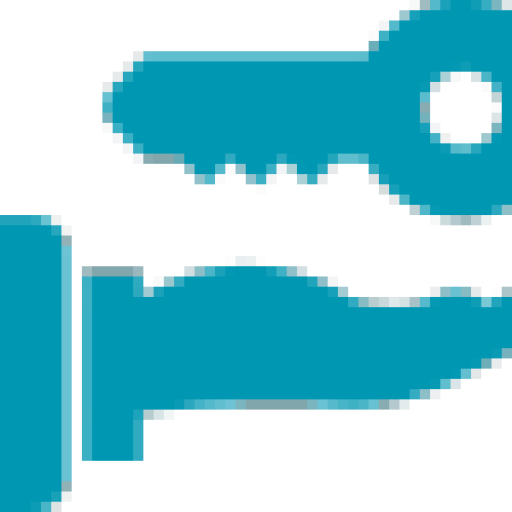
Comments are closed.